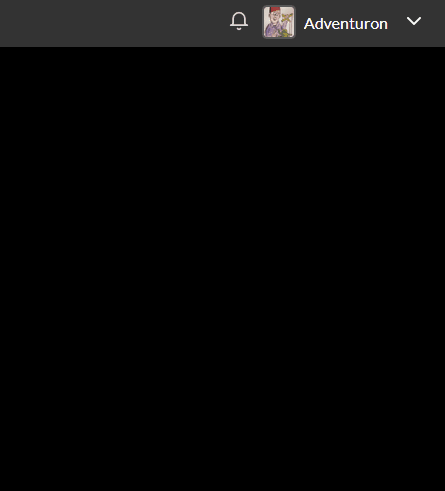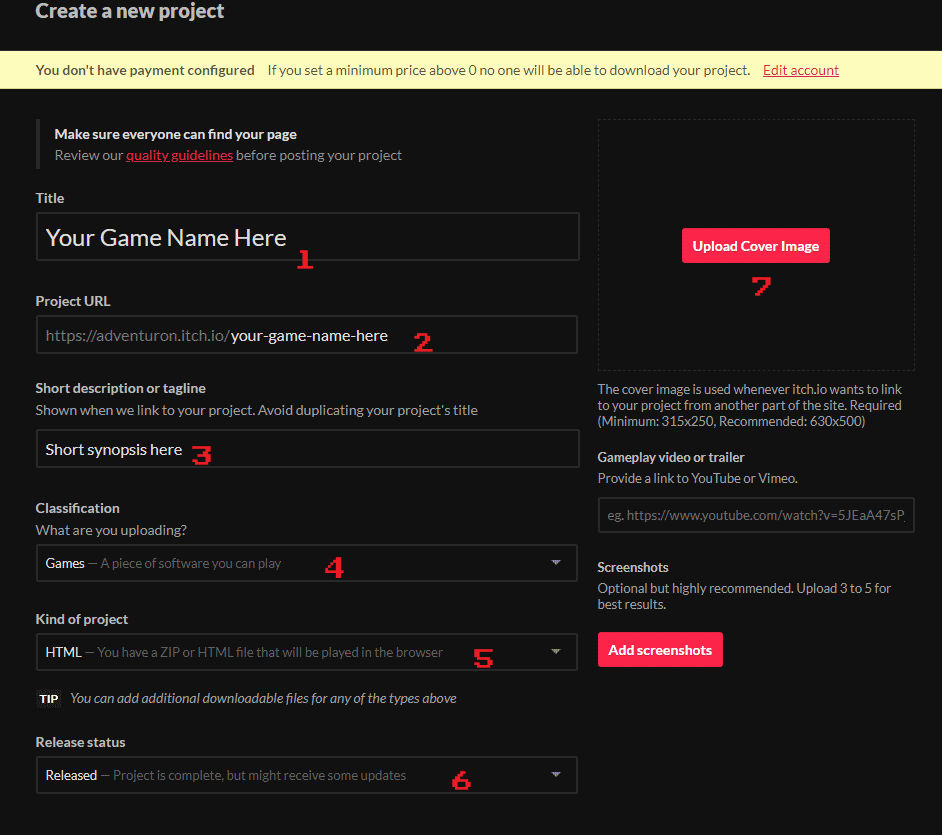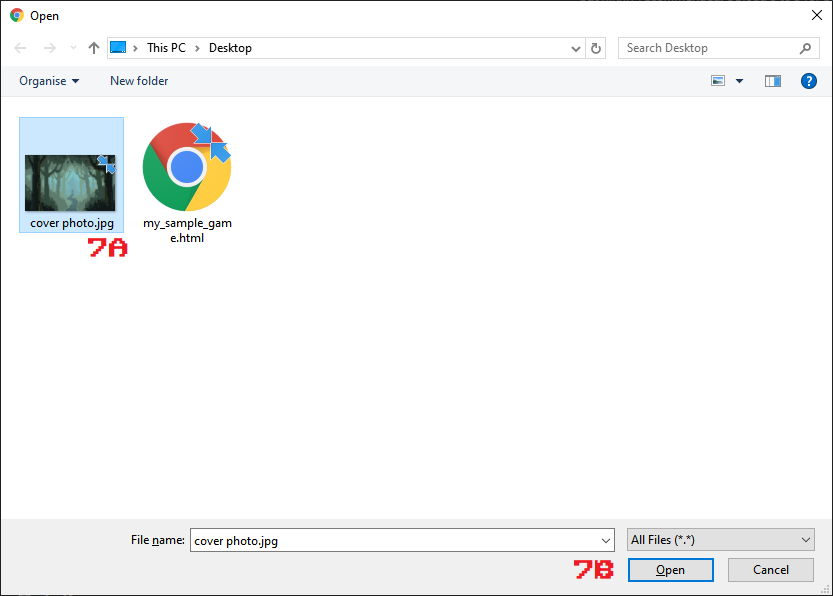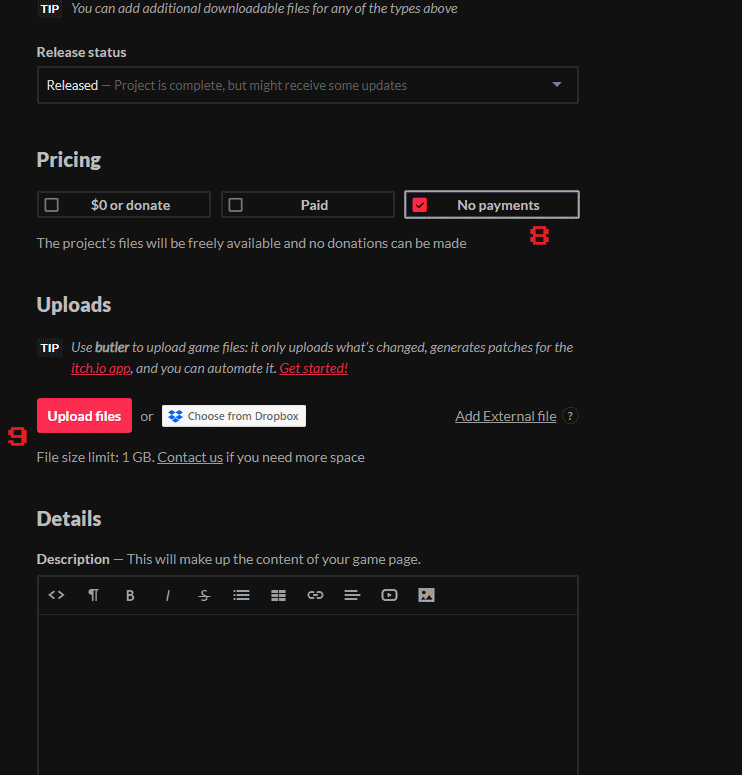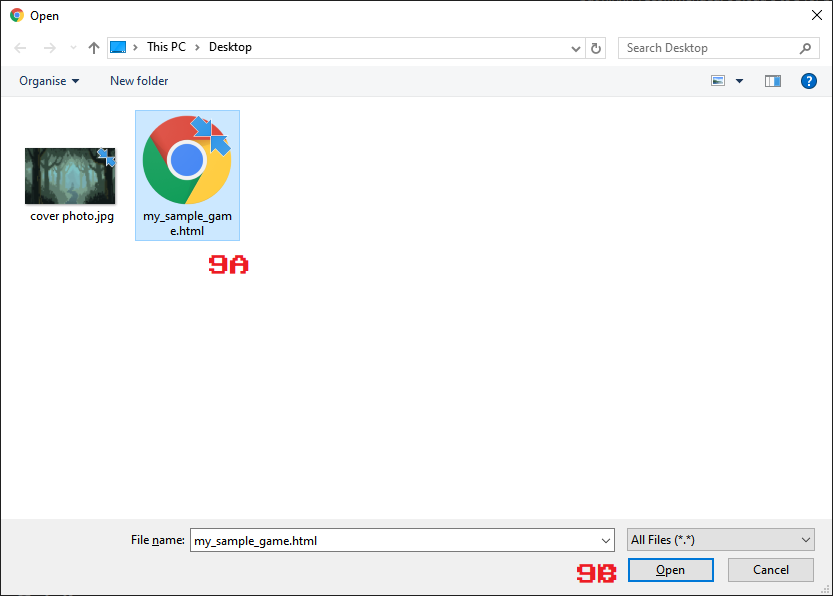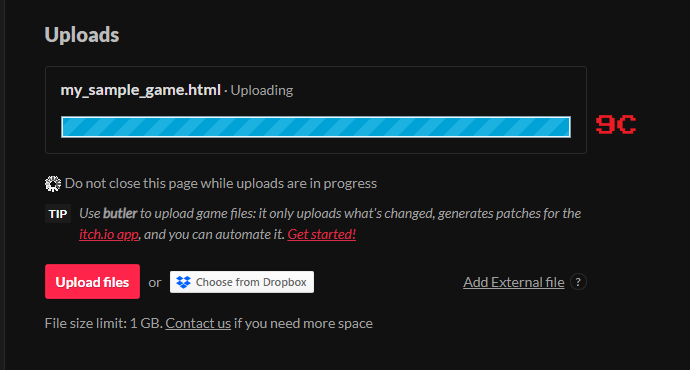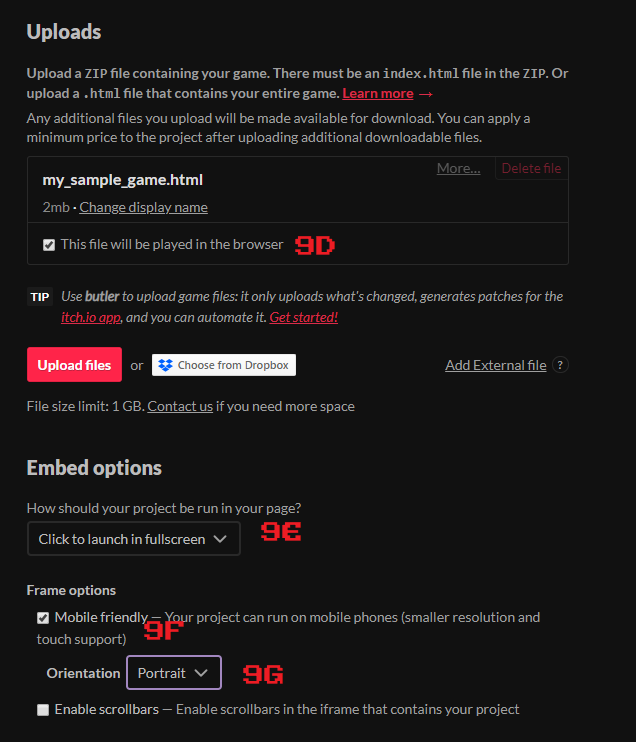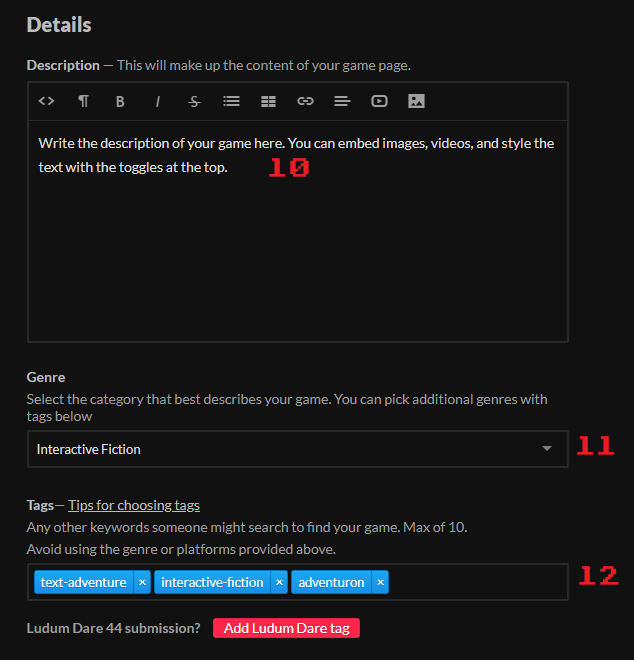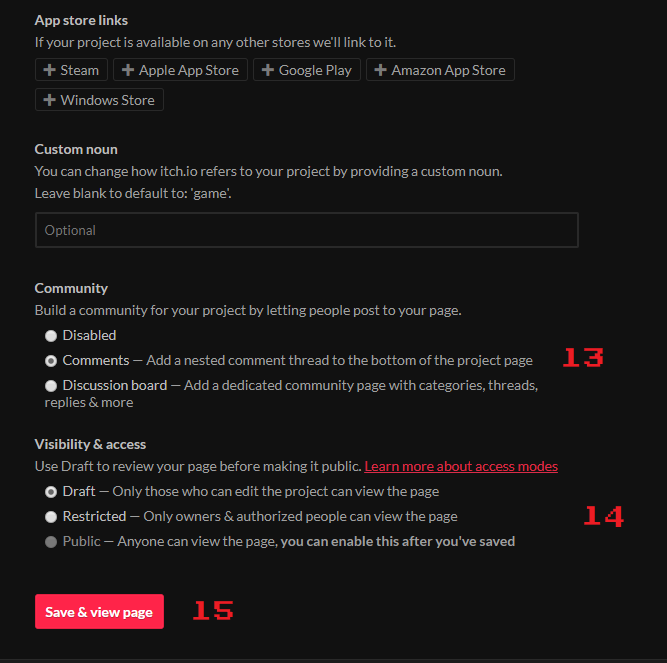1. Uploading Your Game To Itch
It can be quite intimidating to release on itch.io, so I’ll run through the process here.
Even though this section is long, the process is actually quite straightforward.
What you will need.
-
An Itch Account.
-
Your game compiled to HTML in Adventuron (select Menu / Compile in Adventuron).
-
A high resolution image (or upscaled image) to represent the game in the itch directory (a thumbnail). This will usually be the "loading" screen of the game (the image that appears at the start of the game).
Step 0 |
|
Step 1 |
|
Step 7 |
|
Step 8 |
|
Step 9A |
|
Step 9C |
|
Step 9D |
|
Step 10 |
|
Step 13 |
|
Step 16 |
|
Note
|
Adventuron is currently for non-commercial use only. |
2. WARNING - compatibility_version
Adventuron’s save slot mechanism (and auto save mechanism) save the game state corresponding to the game source code file that created the game.
For normal logic updates (changing command order, game text, if statements), you do not need to do anything when updating the game on Itch. Uploading a new html (or zip) file will automatically update the file (the next time the player revisits the page), and the players current save state will be compatible.
If however, you decide to fully update the game, and add in more objects, or more variables (such that the default value would not be appropriate for a running game), then the players existing saved games or autosave may be incompatible with the assumptions made by the game logic.
In these cases (and ONLY in these cases), you should update the 'compatibility_version' field in the game_settings {} block.
The compatibility version contains a value of '1' by default, so any value above that will force the game to understand (when loading from a save state), that the save is now incompatible, and instead to restart the game.
This is obviously hugely troublesome for a player invested in your game, so use of this flag should be for emergencies only - or for the beta testing stage.
game_information { game_name = YOUR GAME NAME game_version = 0.5.0 game_shortname = SHORT GAME NAME written_by = YOUR NAME uuid = UNIQUE UUID year_of_release = 2019 // DANGER - INCREMENTING THIS VALUE POST RELEASE WILL DELETE THE AUTOSAVE / SAVE GAMES. compatibility_version = 2 copyright_message = YOUR COPYRIGHT MESSAGE short_synopsis = ONE SENTENCE DESCRIPTION OF GAME. }
3. End of Tutorial
Click here to return to the Adventuron User Guide.